The Customer management window(Fig. 1) is made of three
zones:
Menu and tool bar
A data display and capture Zone
A filters and selection Zone
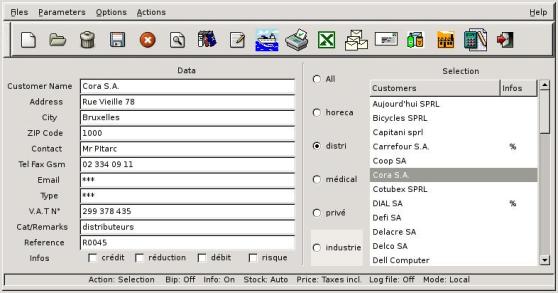
-Fig. 1-
The tool bar commands :
-
create
 , new customer data,
, new customer data,
-
modify
 ,
customer data,
,
customer data,
-
delete
 customer
data,
customer
data,
-
search by key word
 ,
,
-
save
 data,
data,
-
stop
 an ongoing
task,
an ongoing
task,
-
display customer history file
 with (GPE),
with (GPE),
-
create delivery documents
 ,
,
-
create an invoice
 accumulating all deliveries details for the selected customer. VAT and
totals are automatically established. A flag '#' in the Infos field of
the list warns you about pending invoices to be issued.
accumulating all deliveries details for the selected customer. VAT and
totals are automatically established. A flag '#' in the Infos field of
the list warns you about pending invoices to be issued.
-
create an estimate document
 which is similar to an invoice,
which is similar to an invoice,
-
open Stock
 and Suppliers
and Suppliers  directly,
directly,
- exit
 ,
,
- launch
 the 'Mail printer
scheduler' ,
the 'Mail printer
scheduler' ,
-
print an address
 ,
,
The Menu bar gives you access to the Files manipulations, Parameters,
Options and the Actions detailed as in the Command bar.
No deep explanation of all these buttons is here required,
plenty of information and warning dialog windows are displayed for most
started actions.
When the user feels secure enough with the programs he can disable
those
infos via the options menu.
Here follows some important features descriptions of the
program.
In the selection area, filters criterias (Categories)
can be created via the parameters menu. 30 categories can be declared,
the length of each shouldn't exceed 20 characters.
The way you choose criterias is completely free. The filter
process will display all members whose 'Cat/Remarks' first word
will match the clicked category button label.
A 4 info flag toggle buttons set '$'
, '!' , '%' and '&' is also
available in the data display area. Here also, you can modify each info
label as you like in order to fit your own management design.
Those categories and flags have impacts on mailing, listing and export
selections. You can choose from the menu what Boolean law you want to apply on the
flags filter.
You can set or reset all flags in one go.
A Grep search thru the history files is
available via the menu.
The button 'Listing'  is available from the tool bar for
the three windows, a filter mechanism is based on a logical OR calculation
of the activated flags. If none are selected all the items are listed.
is available from the tool bar for
the three windows, a filter mechanism is based on a logical OR calculation
of the activated flags. If none are selected all the items are listed.